
by Postmaster General | Mar 27, 2016 | Apple Inc., Mac, Software Updates
 Apple released OS X 10.11 El Capitan in September 2015, with the promise of “refining the experience and improving performance in lots of little ways.” That’s marketing speak for “you may not notice hardly any difference.” But just because the changes are minor doesn’t make the decision to upgrade any easier. Here’s why.
Apple released OS X 10.11 El Capitan in September 2015, with the promise of “refining the experience and improving performance in lots of little ways.” That’s marketing speak for “you may not notice hardly any difference.” But just because the changes are minor doesn’t make the decision to upgrade any easier. Here’s why.
For the most part, El Capitan hasn’t caused compatibility problems, and most of those that did crop up immediately have been resolved…
On the one hand, you shouldn’t worry about El Capitan’s new features being hard to learn. Split View is the only truly new feature, and by merely clicking and holding the green zoom button in a window, you can assign it to a side of your screen, after which you can pick another window to occupy the other half. Other new features, such as expanded Spotlight searches, the shake-to-zoom feature for finding the lost pointer, more swipe gestures in Mail, the capability to mute tabs in Safari and pin other tabs so they can’t be closed accidentally, and an all-new Notes app, are all easy to figure out and at least moderately useful.
On the other hand, if whatever version of OS X you’re using now is working fine, why mess with it? If it ain’t broke… For the most part, El Capitan hasn’t caused compatibility problems, and most of those that did crop up immediately have been resolved, either by updates from other developers or by subsequent minor updates, which fixed nasty crashing problems experienced by Microsoft Office 2016 users.
Nevertheless, upgrading to El Capitan may require you to update many of your applications, and if you’re relying on a significantly older version of expensive software, like Adobe Creative Suite, it’s hard to justify even a free operating system upgrade if it comes with lots of hidden app upgrade costs.
Here, then, is the answer. First, don’t upgrade until you’ve talked it over with whoever helps you with technical problems you can’t solve on your own. (If you purchased your Mac from Connecting Point, call or drop in to talk it over with us.) There’s never any harm in waiting for Apple and other developers to fix more bugs.
But you will have to upgrade eventually, and that’s particularly true if you use an iPhone or iPad running iOS 9 and want to sync Notes between them. An El Capitan upgrade will also give you certain useful features in the included Apple apps, such as geotagging and editing extensions in Photos, and transit directions in Maps. And if something were to happen to your Mac and you had to buy a new one, it would come with El Capitan, so you don’t want to be caught flat-footed with incompatible software and a looming deadline.
So yes, do upgrade to El Capitan once you’ve been given the go-ahead by your tech, and do it on your own terms and your own schedule. It’s not hard, but if you’re anxious about it, an ebook called Take Control of Upgrading to El Capitan will walk you through the entire process.
Like this:
Like Loading...

by Postmaster General | Mar 25, 2016 | Apple Inc., Deal of the Week, iOS Devices
 Has your smartphone or tablet lost its luster? We offer a solution that will remove scratches and blemishes and restore the shine to your device. Applesauce Polish Scratch Removal Kit uses a special two-part system. It can safely and easily restore your device’s original finish in just minutes.
Has your smartphone or tablet lost its luster? We offer a solution that will remove scratches and blemishes and restore the shine to your device. Applesauce Polish Scratch Removal Kit uses a special two-part system. It can safely and easily restore your device’s original finish in just minutes.
Applesauce Polish Scratch Removal Kit includes:
- Microfinishing Polish For plastic front or back, display, and chrome. Used for removing light to medium scratches and blemishes.
- Microfinishing Glaze For plastic front, back and display. Used for removing very fine to fine scratches.
- Three 6″ x 8″ Microfiber Polishing Cloths
This safe, effective scratch removal and polishing system normally sells for $29.99, but as this week’s DOTW, we’re selling it for just $3.99.
This offer runs from Friday, March 25th through Thursday, March 31st, 2016, or while supplies last. Sorry, no rain checks.
Like this:
Like Loading...

by Postmaster General | Mar 24, 2016 | Announcements, Apple Inc., iOS Devices, New and Hot, Tech News
 At a special event in Cupertino this week, Apple unveiled the 9.7-inch iPad Pro and the 4-inch iPhone SE, while also rolling out free updates to all four of its operating systems. The new iPad and iPhone offer most of the functionality of the current iPad and iPhone models without being so large. On the software side, the updates to iOS 9.3 and tvOS 9.2 add significant features, whereas OS X 10.11.4 and watchOS 2.2 mostly fix bugs.
At a special event in Cupertino this week, Apple unveiled the 9.7-inch iPad Pro and the 4-inch iPhone SE, while also rolling out free updates to all four of its operating systems. The new iPad and iPhone offer most of the functionality of the current iPad and iPhone models without being so large. On the software side, the updates to iOS 9.3 and tvOS 9.2 add significant features, whereas OS X 10.11.4 and watchOS 2.2 mostly fix bugs.
 Many people have found last year’s 12.9-inch iPad Pro with its optional Apple Pencil and Smart Keyboard useful as a productivity machine, but for others, it’s too ungainly to hold or too expensive. That was the impetus behind the just-announced 9.7-inch iPad Pro, which meets or exceeds many of the larger model’s specs.
Many people have found last year’s 12.9-inch iPad Pro with its optional Apple Pencil and Smart Keyboard useful as a productivity machine, but for others, it’s too ungainly to hold or too expensive. That was the impetus behind the just-announced 9.7-inch iPad Pro, which meets or exceeds many of the larger model’s specs.
For instance, the smaller model’s screen can display more colors and adjusts its white balance to match the ambient light in the room. Its cameras are notably better — the rear camera is 12 megapixels instead of 8 and has a True Tone flash, while the front camera is 5 megapixels instead of 1.2 and can use the screen as a flash. Plus, the new iPad Pro can record 4K video instead of just 1080p.
On the downside, the 9.7-inch iPad Pro’s A9X chip is somewhat slower, it has half the RAM, and its Lightning port transfers data at only USB 2 speeds. But if the size is right for you, prices start at $599 for 32 GB of storage and go up to $899 for 256 GB. It will be available in April in four colors: silver, gold, space gray, and rose gold. Cases and accessories designed to fit the iPad Air should work with the 9.7-inch iPad Pro.
 Speaking of accessories, Apple has a new Smart Keyboard sized for the new iPad Pro, and the Apple Pencil works perfectly with it. There’s also a new Lightning to USB Camera Adapter that’s useful not just for syncing cameras but also for using USB peripherals like Ethernet adapters, audio interfaces, card readers, and microphones.
Speaking of accessories, Apple has a new Smart Keyboard sized for the new iPad Pro, and the Apple Pencil works perfectly with it. There’s also a new Lightning to USB Camera Adapter that’s useful not just for syncing cameras but also for using USB peripherals like Ethernet adapters, audio interfaces, card readers, and microphones.
With the iPhone SE, Apple is trying to meet the needs of customers for whom the iPhone 6 and 6 Plus are too large. The iPhone SE returns to the iPhone 5 form factor, with a 4-inch screen and aluminum case. Otherwise, its specs are nearly identical to those of the iPhone 6s, with comparable performance. It fails to match up to the current iPhone lineup only in the lack of the 3D Touch technology, the Taptic Engine that provides feedback you can feel, and slower wireless networking. It’s either $399 or $499, with 16 GB or 64 GB of storage, and comes in the usual four colors. Cases and stands for the iPhone 5 should work with the iPhone SE.
Apple took the opportunity to release free updates to all its software platforms too. iOS 9.3 was the most significant, providing Wi-Fi calling for Verizon Wireless customers, improving sharing of Live Photos, adding two-factor authentication for all iCloud accounts, and more. The marquee addition is Night Shift, which adjusts the color temperature of your screen at night, reducing the amount of blue light emitted to make it easier to fall asleep.
iOS apps that received welcome updates include Notes, which can now password-protect notes and import from Evernote, and iBooks, which can now sync PDFs to other devices via iCloud. The Podcasts app can show full-screen video again, Wallet works better with reward cards, Maps has enhanced public transit info, and News boasts a better For You section along with a Top Stories category.
 For those with a fourth-generation Apple TV, tvOS 9.2 is a big deal, with better scrubbing through video with the Siri Remote, new Home screen folders, a redesigned app switcher to match iOS, Bluetooth keyboard support, text input via dictation, and initial support for both iCloud Photo Library and Live Photos.
For those with a fourth-generation Apple TV, tvOS 9.2 is a big deal, with better scrubbing through video with the Siri Remote, new Home screen folders, a redesigned app switcher to match iOS, Bluetooth keyboard support, text input via dictation, and initial support for both iCloud Photo Library and Live Photos.
OS X 10.11.4 El Capitan and watchOS 2.2 offer mostly bug and security fixes, although OS X’s Notes and iBooks apps received the same improvements as the iOS versions, and sharing of Live Photos works better as well.
All these operating system updates are free, but it’s worth waiting a few days to make sure early adopters don’t suffer any ill effects. As always, if you’re concerned about updating your hardware, come in and talk to us!
AVAILABILITY: iPad Pro 9.7-inch is available to ORDER NOW. (Shipments will begin next month.)
Like this:
Like Loading...
by Postmaster General | Mar 22, 2016 | Mac, Tutorials
 There are oodles of ways to launch apps in OS X. You can double-click an app in the Applications folder, click an app icon in the Dock, invoke Launchpad and click the desired app, or choose an app from the Apple menu’s Recent Items > Applications submenu. You can even add commonly used apps to the toolbar of Finder windows by Command-dragging them up there.
There are oodles of ways to launch apps in OS X. You can double-click an app in the Applications folder, click an app icon in the Dock, invoke Launchpad and click the desired app, or choose an app from the Apple menu’s Recent Items > Applications submenu. You can even add commonly used apps to the toolbar of Finder windows by Command-dragging them up there.
But what if you don’t want to take your hands off the keyboard? Is there any way to open an app without touching the mouse or trackpad? Indeed there is, courtesy of Spotlight.
You’re probably familiar with Spotlight as a search tool, both for finding files and folders on your Mac, and for ferreting out information on the Internet (in OS X 10.11 El Capitan, Spotlight can even find weather forecasts, sports scores, and stock prices). But what you may not realize is that among the files that Spotlight can find are all the apps on your Mac, and you can launch them with just a few keys. Follow these steps:
- Press Command-Space to display the Spotlight window.
- Begin typing an app’s name, such as “ac” for Activity Monitor. For apps whose names have multiple words, you can type the first letter of each, as in “ic” for Image Capture. And if an app name is a single InterCapped word, it’s fine to enter just the capitalized letters, as in “ft” for FaceTime. Spotlight searches, and while it should be nearly instantaneous, if it doesn’t show the app you want at first, give it a few seconds.

- If the app you want to launch is highlighted as the top hit, press Return to launch it. If it’s not the top hit, you can either continue typing to narrow the search or arrow down to it in the list, and then press Return.
That’s all there is to it! As you might guess, you can use the same technique to open documents or even System Preferences panes.
Cleverly, Spotlight is adaptive so if the first time you type “ac” it suggests Adobe Content Viewer, once you select Activity Monitor instead, it will know that “ac” should open Activity Monitor in the future.
On the downside, Spotlight isn’t always as fast as you might like, and while it guesses relatively well, you may find that its conception of what an app is called doesn’t always match with what you want to type.
So give Spotlight a try, and if you find that you like launching apps from the keyboard but want the best possible experience, try one of the four excellent keyboard launcher utilities on the Mac: Alfred, Butler, LaunchBar, or QuickSilver. Alfred and QuickSilver are both free, whereas Butler costs $20 and LaunchBar—the most powerful and popular of the pack, is $29.
Like this:
Like Loading...

 Apple released OS X 10.11 El Capitan in September 2015, with the promise of “refining the experience and improving performance in lots of little ways.” That’s marketing speak for “you may not notice hardly any difference.” But just because the changes are minor doesn’t make the decision to upgrade any easier. Here’s why.
Apple released OS X 10.11 El Capitan in September 2015, with the promise of “refining the experience and improving performance in lots of little ways.” That’s marketing speak for “you may not notice hardly any difference.” But just because the changes are minor doesn’t make the decision to upgrade any easier. Here’s why.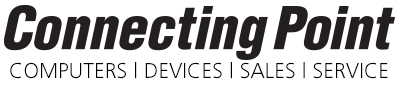

 We
We 
 Has your smartphone or tablet lost its luster? We offer a solution that will remove scratches and blemishes and restore the shine to your device. Applesauce Polish Scratch Removal Kit uses a special two-part system. It can safely and easily restore your device’s original finish in just minutes.
Has your smartphone or tablet lost its luster? We offer a solution that will remove scratches and blemishes and restore the shine to your device. Applesauce Polish Scratch Removal Kit uses a special two-part system. It can safely and easily restore your device’s original finish in just minutes.

 At a special event in Cupertino this week, Apple unveiled the 9.7-inch iPad Pro and the 4-inch iPhone SE, while also rolling out free updates to all four of its operating systems. The new iPad and iPhone offer most of the functionality of the current iPad and iPhone models without being so large. On the software side, the updates to iOS 9.3 and tvOS 9.2 add significant features, whereas OS X 10.11.4 and watchOS 2.2 mostly fix bugs.
At a special event in Cupertino this week, Apple unveiled the 9.7-inch iPad Pro and the 4-inch iPhone SE, while also rolling out free updates to all four of its operating systems. The new iPad and iPhone offer most of the functionality of the current iPad and iPhone models without being so large. On the software side, the updates to iOS 9.3 and tvOS 9.2 add significant features, whereas OS X 10.11.4 and watchOS 2.2 mostly fix bugs. Many people have found last year’s 12.9-inch iPad Pro with its optional Apple Pencil and Smart Keyboard useful as a productivity machine, but for others, it’s too ungainly to hold or too expensive. That was the impetus behind the just-announced 9.7-inch iPad Pro, which meets or exceeds many of the larger model’s specs.
Many people have found last year’s 12.9-inch iPad Pro with its optional Apple Pencil and Smart Keyboard useful as a productivity machine, but for others, it’s too ungainly to hold or too expensive. That was the impetus behind the just-announced 9.7-inch iPad Pro, which meets or exceeds many of the larger model’s specs.  Speaking of accessories, Apple has a new Smart Keyboard sized for the new iPad Pro, and the Apple Pencil works perfectly with it. There’s also a new Lightning to USB Camera Adapter that’s useful not just for syncing cameras but also for using USB peripherals like Ethernet adapters, audio interfaces, card readers, and microphones.
Speaking of accessories, Apple has a new Smart Keyboard sized for the new iPad Pro, and the Apple Pencil works perfectly with it. There’s also a new Lightning to USB Camera Adapter that’s useful not just for syncing cameras but also for using USB peripherals like Ethernet adapters, audio interfaces, card readers, and microphones. For those with a fourth-generation Apple TV, tvOS 9.2 is a big deal, with better scrubbing through video with the Siri Remote, new Home screen folders, a redesigned app switcher to match iOS, Bluetooth keyboard support, text input via dictation, and initial support for both iCloud Photo Library and Live Photos.
For those with a fourth-generation Apple TV, tvOS 9.2 is a big deal, with better scrubbing through video with the Siri Remote, new Home screen folders, a redesigned app switcher to match iOS, Bluetooth keyboard support, text input via dictation, and initial support for both iCloud Photo Library and Live Photos.







