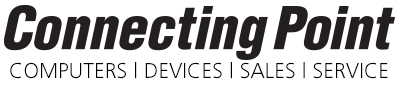Although a fully paperless office remains tantalizingly in the future, we get closer all the time. For many people, one of the most annoying uses of paper is the signature dance. You know how it goes—someone sends you a document via email that you need to sign, so you print it out and sign it. Then you have to figure out how to send it back: scan and email, run through the fax machine, or pop it in an envelope and mail it. There’s a better way, and it’s been built in to every copy of OS X since 10.7 Lion.
That’s right, the app you use to look at PDFs and images on the Mac boasts a feature that makes the signature dance a thing of the past.
You’ve likely used this surprisingly powerful program many times over the years: Preview. That’s right, the app you use to look at PDFs and images on the Mac boasts a feature that makes the signature dance a thing of the past. First, you create an image of your signature using either your Mac’s camera or its trackpad. Then you can drop that signature image into any PDF with just a couple of clicks, save the file, and email it back.
Follow these steps in Preview in OS X 10.11 El Capitan (earlier versions of OS X are similar):
- Open the PDF you need to sign in Preview.
- Click the Toolbox icon
 in the toolbar to reveal Preview’s markup tools.
in the toolbar to reveal Preview’s markup tools. - Click the Signature icon:

- To use the trackpad to make your signature, click Click Here to Begin, and start signing. Press any key when you’re done. Honestly, this is hard to do with a finger—click Clear to try again—so if you have a rubber-tipped iPad stylus, use that to make the writing easier. Click Done once you have a signature you like.
- For an easier method, sign your name using a thick black marker on a white piece of paper that’s blank on the back. Then click Camera and hold your paper up to the camera. You can keep moving it around until the entire signature fits in the window and isn’t angled oddly. Once Preview captures it, click Done.

- To sign the current PDF and any others in the future, click the Signature icon again and click your signature to insert it as a graphic that you can move around in the document and resize to fit into the appropriate space.

That’s it—you now have your own digital signature stamp! One final tip. You can create and insert multiple signatures, and while the authorities frown on forgery, Preview makes it easy for an assistant to affix the boss’s signature to documents that don’t need the real thing.