
by Postmaster General | Oct 27, 2016 | Apple Inc., Contests, Events & Promotions, Holiday, Mac, Windows PC
Connecting Point’s SCARY SAVINGS SALE: Save so much, IT’S SCARY!
Friday, October 28th through Monday, October 31st, 2016
 Need a new Mac but AFRAID of paying too much? Looking at a new PC but TERRIFIED of substandard service and support after the sale? FEAR NOT! It’s Connecting Point’s SCARY SAVINGS SALE to the rescue, now through Halloween, to save your very soul (or at least your bank account).
Need a new Mac but AFRAID of paying too much? Looking at a new PC but TERRIFIED of substandard service and support after the sale? FEAR NOT! It’s Connecting Point’s SCARY SAVINGS SALE to the rescue, now through Halloween, to save your very soul (or at least your bank account).
Find out how you can save on a new Mac or PC.
Like this:
Like Loading...

by Postmaster General | Aug 24, 2016 | Apple Inc., Events & Promotions, Mac, Windows PC
 Ahhh, summertime…
Ahhh, summertime…
…is nearly gone. Time to head back to school. Head back to work. Time to Get. Things. Done. So get lots more done — with a new computer or iPad from Connecting Point!
Upgrading? Thinking about switching from a laptop to an iPad? Now’s the best time to get your new iPad, Mac or PC, during Connecting Point’s Head Back Sale, running from Wednesday, August 24th through the end of the month.
 During this sale, buy any new Mac and get an Epson Expression Home XP-430 all-in-one Wi-Fi printer/scanner/copier for FREE — that’s a $99 value!
During this sale, buy any new Mac and get an Epson Expression Home XP-430 all-in-one Wi-Fi printer/scanner/copier for FREE — that’s a $99 value!
You get super-crisp, laser-quality text and stunningly realistic photo prints. It scans, copies, and lets you print wirelessly from Macs, PCs, tablets and smartphones. Its integrated 2.7-inch color LCD touch panel lets you preview, edit, and print photos, computer-free.
 Or if you’re a college student, faculty member, or staff, you can substitute Microsoft Office 365 University Edition — a $79 value!
Or if you’re a college student, faculty member, or staff, you can substitute Microsoft Office 365 University Edition — a $79 value!
It comes with full versions of the core Office apps every collegian needs: Word, Excel, PowerPoint, OneNote, and Outlook.
Buy a new iPad and get Connecting Point’s exclusive iPad Success Pack for $49. You get a one year subscription to Microsoft Office 365 for iPad, a sweet Invellop case (in a number of colors), and a Moshi Visor screen protector — total value $150!
 Bring in your old Mac, PC, iPad or iPhone for trade-in credit (or cash) and save even more.
Bring in your old Mac, PC, iPad or iPhone for trade-in credit (or cash) and save even more.
And be sure to ask about our up to 12 month no-interest financing (OAC).
The Head Back Sale runs from Wednesday, August 24th through Wednesday, August 31st, 2016. Call or visit for complete details and a full demonstration.
Like this:
Like Loading...

by Postmaster General | Jun 2, 2016 | Apple Inc., Events & Promotions, Holiday, iOS Devices, Mac
 Graduation. Father’s Day. Time for tradition, pomp, circumstance, ceremony… and savings.
Graduation. Father’s Day. Time for tradition, pomp, circumstance, ceremony… and savings.
Let’s have some fun, get free stuff, and save some cash during Connecting Point’s “Not Your Father’s Father’s Day and Graduation Foofaraw,” going on right now. During it, we’re offering these amazing deals:
- For Dads or Grads: Buy any new model iPad Air 2 with AppleCare+, get a $100 Connecting Point gift card*!
- For Dad: Buy any new Mac or PC, get an Epson Expression XP-420 All-in-One printer/scanner/copier for FREE** – a $100 value!
- For Grads: Buy any new Mac or PC, get Microsoft Office 365 University Edition for FREE*** – an $80 value!
It’s the “Not Your Father’s Father’s Day and Graduation Foofaraw,” happening now through Sunday, June 19th, only at Connecting Point.
This offer runs through Sunday, June 19th, 2016. *One per customer. Limited to stock on hand. Gift card may not be applied to initial purchase. **While supplies last. ***Must have valid .edu email account.
Like this:
Like Loading...

by Postmaster General | Apr 1, 2016 | Apple Inc., Deal of the Week, Mac
 NO APRIL FOOLS JOKE HERE.These sleeves were originally designed for Apple MacBook Pro models – but they’ll work great with many other brands, too!
NO APRIL FOOLS JOKE HERE.These sleeves were originally designed for Apple MacBook Pro models – but they’ll work great with many other brands, too!
You’ll be hard pressed to find anything even approaching the quality of these sleeves at their regular price of $29.99. But on sale for just $1.99, they are an absolute steal.
Simplism 13″ and 15″ Leather Laptop Sleeve details:
- Slim shape takes up very little room in your luggage or backpack
- Rubber hook closure allows fast, stress-free access
- Robust genuine leather rivet endures years of use
- Raised inner fabric cushions your laptop securely
- Document pocket holds important papers
- Three small inside pockets
- Pleasing, neutral beige color
- DIMENSIONS: 13″ – 9.5 x 13.1 inches | 15″ – 10.3 x 14.5 inches
Bring your laptop into the store and try before you buy. If it fits, you’ll get years of security and protection for your laptop for under two bucks!
This offer runs from Friday, April 1st to Thursday, April 7th, 2016, or while supplies last. Sorry, no rain checks.
Like this:
Like Loading...

by Postmaster General | Mar 27, 2016 | Apple Inc., Mac, Software Updates
 Apple released OS X 10.11 El Capitan in September 2015, with the promise of “refining the experience and improving performance in lots of little ways.” That’s marketing speak for “you may not notice hardly any difference.” But just because the changes are minor doesn’t make the decision to upgrade any easier. Here’s why.
Apple released OS X 10.11 El Capitan in September 2015, with the promise of “refining the experience and improving performance in lots of little ways.” That’s marketing speak for “you may not notice hardly any difference.” But just because the changes are minor doesn’t make the decision to upgrade any easier. Here’s why.
For the most part, El Capitan hasn’t caused compatibility problems, and most of those that did crop up immediately have been resolved…
On the one hand, you shouldn’t worry about El Capitan’s new features being hard to learn. Split View is the only truly new feature, and by merely clicking and holding the green zoom button in a window, you can assign it to a side of your screen, after which you can pick another window to occupy the other half. Other new features, such as expanded Spotlight searches, the shake-to-zoom feature for finding the lost pointer, more swipe gestures in Mail, the capability to mute tabs in Safari and pin other tabs so they can’t be closed accidentally, and an all-new Notes app, are all easy to figure out and at least moderately useful.
On the other hand, if whatever version of OS X you’re using now is working fine, why mess with it? If it ain’t broke… For the most part, El Capitan hasn’t caused compatibility problems, and most of those that did crop up immediately have been resolved, either by updates from other developers or by subsequent minor updates, which fixed nasty crashing problems experienced by Microsoft Office 2016 users.
Nevertheless, upgrading to El Capitan may require you to update many of your applications, and if you’re relying on a significantly older version of expensive software, like Adobe Creative Suite, it’s hard to justify even a free operating system upgrade if it comes with lots of hidden app upgrade costs.
Here, then, is the answer. First, don’t upgrade until you’ve talked it over with whoever helps you with technical problems you can’t solve on your own. (If you purchased your Mac from Connecting Point, call or drop in to talk it over with us.) There’s never any harm in waiting for Apple and other developers to fix more bugs.
But you will have to upgrade eventually, and that’s particularly true if you use an iPhone or iPad running iOS 9 and want to sync Notes between them. An El Capitan upgrade will also give you certain useful features in the included Apple apps, such as geotagging and editing extensions in Photos, and transit directions in Maps. And if something were to happen to your Mac and you had to buy a new one, it would come with El Capitan, so you don’t want to be caught flat-footed with incompatible software and a looming deadline.
So yes, do upgrade to El Capitan once you’ve been given the go-ahead by your tech, and do it on your own terms and your own schedule. It’s not hard, but if you’re anxious about it, an ebook called Take Control of Upgrading to El Capitan will walk you through the entire process.
Like this:
Like Loading...
by Postmaster General | Mar 22, 2016 | Mac, Tutorials
 There are oodles of ways to launch apps in OS X. You can double-click an app in the Applications folder, click an app icon in the Dock, invoke Launchpad and click the desired app, or choose an app from the Apple menu’s Recent Items > Applications submenu. You can even add commonly used apps to the toolbar of Finder windows by Command-dragging them up there.
There are oodles of ways to launch apps in OS X. You can double-click an app in the Applications folder, click an app icon in the Dock, invoke Launchpad and click the desired app, or choose an app from the Apple menu’s Recent Items > Applications submenu. You can even add commonly used apps to the toolbar of Finder windows by Command-dragging them up there.
But what if you don’t want to take your hands off the keyboard? Is there any way to open an app without touching the mouse or trackpad? Indeed there is, courtesy of Spotlight.
You’re probably familiar with Spotlight as a search tool, both for finding files and folders on your Mac, and for ferreting out information on the Internet (in OS X 10.11 El Capitan, Spotlight can even find weather forecasts, sports scores, and stock prices). But what you may not realize is that among the files that Spotlight can find are all the apps on your Mac, and you can launch them with just a few keys. Follow these steps:
- Press Command-Space to display the Spotlight window.
- Begin typing an app’s name, such as “ac” for Activity Monitor. For apps whose names have multiple words, you can type the first letter of each, as in “ic” for Image Capture. And if an app name is a single InterCapped word, it’s fine to enter just the capitalized letters, as in “ft” for FaceTime. Spotlight searches, and while it should be nearly instantaneous, if it doesn’t show the app you want at first, give it a few seconds.

- If the app you want to launch is highlighted as the top hit, press Return to launch it. If it’s not the top hit, you can either continue typing to narrow the search or arrow down to it in the list, and then press Return.
That’s all there is to it! As you might guess, you can use the same technique to open documents or even System Preferences panes.
Cleverly, Spotlight is adaptive so if the first time you type “ac” it suggests Adobe Content Viewer, once you select Activity Monitor instead, it will know that “ac” should open Activity Monitor in the future.
On the downside, Spotlight isn’t always as fast as you might like, and while it guesses relatively well, you may find that its conception of what an app is called doesn’t always match with what you want to type.
So give Spotlight a try, and if you find that you like launching apps from the keyboard but want the best possible experience, try one of the four excellent keyboard launcher utilities on the Mac: Alfred, Butler, LaunchBar, or QuickSilver. Alfred and QuickSilver are both free, whereas Butler costs $20 and LaunchBar—the most powerful and popular of the pack, is $29.
Like this:
Like Loading...

 Need a new Mac but AFRAID of paying too much? Looking at a new PC but TERRIFIED of substandard service and support after the sale? FEAR NOT! It’s Connecting Point’s SCARY SAVINGS SALE to the rescue, now through Halloween, to save your very soul (or at least your bank account).
Need a new Mac but AFRAID of paying too much? Looking at a new PC but TERRIFIED of substandard service and support after the sale? FEAR NOT! It’s Connecting Point’s SCARY SAVINGS SALE to the rescue, now through Halloween, to save your very soul (or at least your bank account).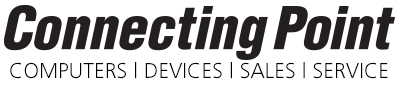

 Ahhh, summertime…
Ahhh, summertime… During this sale, buy any new Mac and get an Epson Expression Home XP-430 all-in-one Wi-Fi printer/scanner/copier for FREE — that’s a $99 value!
During this sale, buy any new Mac and get an Epson Expression Home XP-430 all-in-one Wi-Fi printer/scanner/copier for FREE — that’s a $99 value! Or if you’re a college student, faculty member, or staff, you can substitute Microsoft Office 365 University Edition — a $79 value!
Or if you’re a college student, faculty member, or staff, you can substitute Microsoft Office 365 University Edition — a $79 value! Bring in your old Mac, PC, iPad or iPhone for
Bring in your old Mac, PC, iPad or iPhone for 
 Graduation. Father’s Day. Time for tradition, pomp, circumstance, ceremony… and savings.
Graduation. Father’s Day. Time for tradition, pomp, circumstance, ceremony… and savings.
 NO APRIL FOOLS JOKE HERE.These sleeves were originally designed for Apple MacBook Pro models – but they’ll work great with many other brands, too!
NO APRIL FOOLS JOKE HERE.These sleeves were originally designed for Apple MacBook Pro models – but they’ll work great with many other brands, too!

 Apple released
Apple released 







